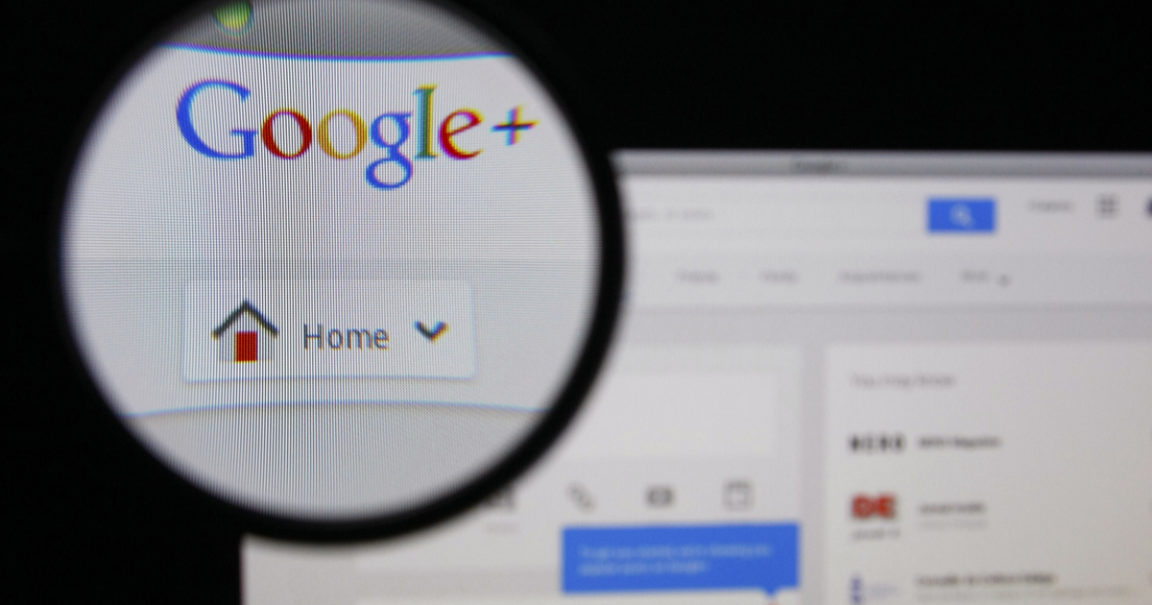This article was originally published on the TrainSEM blog on 08/06/2012 and the images are lost to time.
Google Places is no more and Google+ Local has replaced it. It is now a merger of the old Google Places with the typical Google+ Features. In keeping with the rest of Google+, the key feature now is about the reviews/ opinions of friends who have been to these places rather than the opinions of strangers.
If you are logged into your Google+ account you will be able to see which of your Google+ contacts have been here before and what their feedback on the place is, which is similar to the old reviews of Google Places. It seems the old anonymous reviews will still show up if none of your friends have actually commented yet or you are not signed into Google+, as well as any new posts by Google+ users.
This is what it looks like when you try and write a review for the first time.
This means that anything you write on here will be viewable to pretty much anyone, so you should probably mind your manners if you are leaving a negative review.
When you write your review, you get to rate different categories between 0-3. These fields will be different depending on the type of business you are reviewing.
Here is the rating system for a restaurant. It just so happens that this venue is not a restaurant… If you come across a business that is incorrectly categorised, you can change it for them by clicking “Edit business details” (or let the owner know to claim it).
When you make changes without being the owner, you must explain why you made the changes you did. For this example I corrected the business category and adding the opening hours for the venue, previously it did not list their opening hours.
This is what my review of EB Games Swanston Street as viewed by one of my friends. My review was shown to him first because he had me on Google+. Notice that the older reviews only have an overall rating? These older reviews will probably get pushed off the page as more reviews are made.