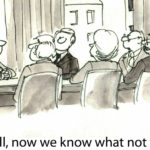David and I have had a few discussions recently about the fact that some of our past employers have deleted all history of us from the website in terms of blog authorship. We thought this was kind of rude of them, as we take great pride in our professional work (this blog is a hobby). But perhaps it wasn’t as malicious as we thought and just a side-effect of tidying up WordPress.
What to do with a WordPress account when a user has left the company.
When someone leaves a company, there’s usually some form of animosity or awkwardness between the parties. Most companies will follow procedures to lock out past employees from everything – their emails, remote access, etc.
A typical solution (delete the author)
What our past employers seemed to do is to simply delete our WordPress user accounts.
When this happens, and the author has published articles before, it leads to this screen for the administrator:
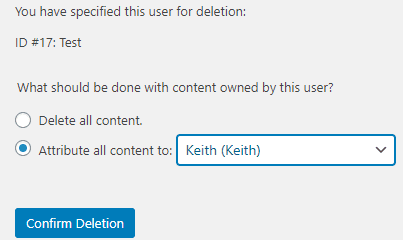
All posts in WordPress must be associated with an author. When you delete a published author, you must choose to bulk delete all their posts or attribute all the content to another user. Typically an employer will want to keep the content that they paid you to write, especially if it’s a good piece that gets traffic to the site.
A better solution (keep the author, but lock them out)
A more ethical way of doing this is (and less obvious) is to simply leave the user active, but change their password. If they do not have access to their work email address anymore, they will be unable to reset the password and will not be a security risk. Also, set their user privileges to the lowest possible. This means that even if they did somehow get into the website, they wouldn’t be able to do much.
Imagine if one day a famous newspaper journalist left the company and had all their past articles randomly assigned to another individual. It would be a massive breach of contract (presumably) and a massive manual task to rollback unless the site is restored to a previous date, but that would remove all new content as well. It sounds like a massive hassle. It would also be a big SEO mess if the URL structure for the site included the author’s username and didn’t automatically redirect.
How to manually change authors in WordPress
There are two quick ways to change the author of a particular article in WordPress.
Edit author inside a post
One is to go into the article itself and somewhere below the WYSIWYG editor, you should find the author selection box. Please note that depending on how many plugins you have, this could be quite down the page, but you can reposition it with the arrows on the right.
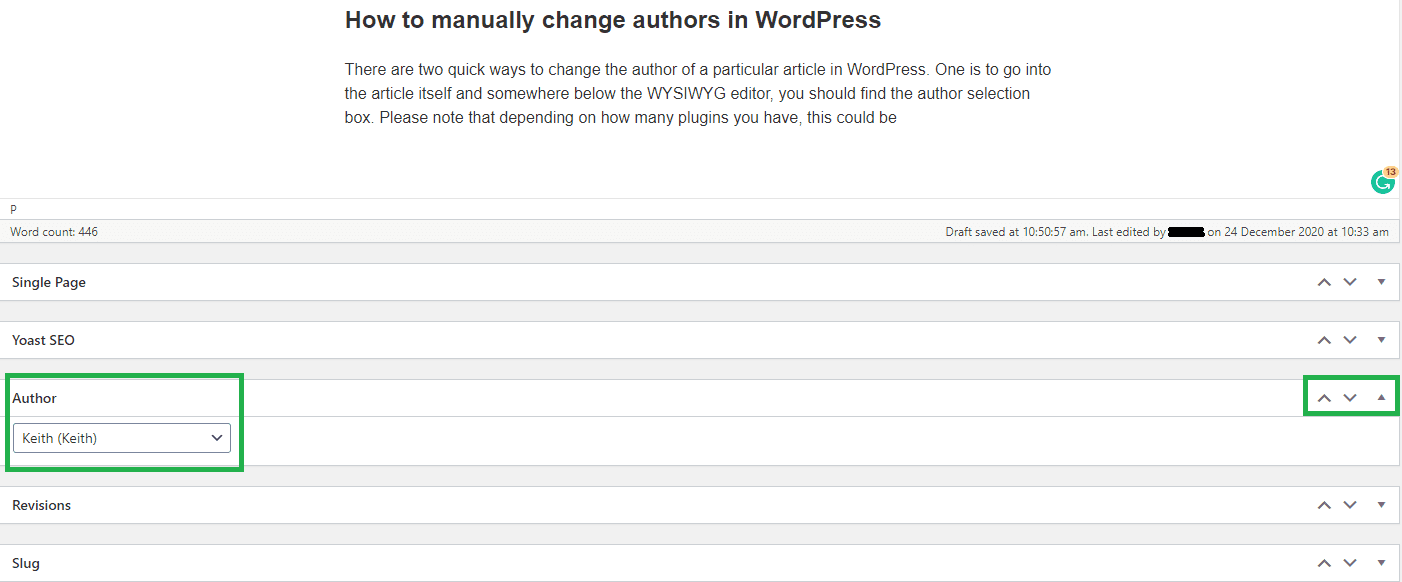
Quick Edit on the main posts menu
When viewing the complete list of your posts in the backend, you can hover over the article title and the options for Edit, Quick Edit, Trash and View appear.
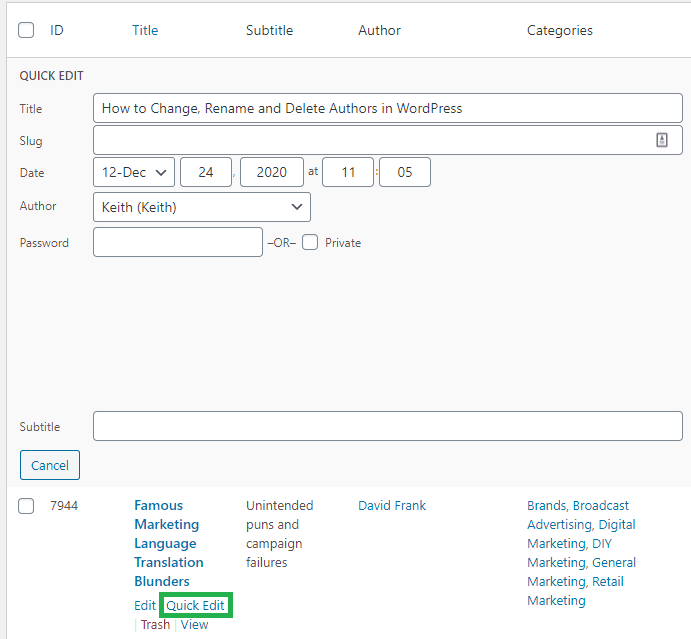
From this screen, you can now change the title, publish date and also categories (which is cut off in this screenshot, but it’s great when adding new categories to the site, you can just scroll through all your articles and “quick edit” the categories to add it).
Conclusion
If possible, try and keep crediting past staff with their articles. This could be mutually beneficial, if this employee becomes more respected in their industry, past articles on your site might get some traffic or links. These articles might also help add credibility to the employee when applying for jobs, imagine them mentioning all these articles they wrote for your site on their resume but it’s all been scrubbed off the internet? Treat your employees like proper authors and let them keep their names on articles!